A Rough guide to Sig Creation
|
Step 2 - Starting The Sig
|
|
| At the time of writing this tutorial, I am working with Photoshop 6 so that is what this walkthrough is based on but some, if not all, should apply to any graphics package that allows the use of layers. I do not use any other package so can offer no hints and tips on them. I'm sure that others on the forums may be able to help on this. | |
|
Open photoshop and load in the images you are going to use 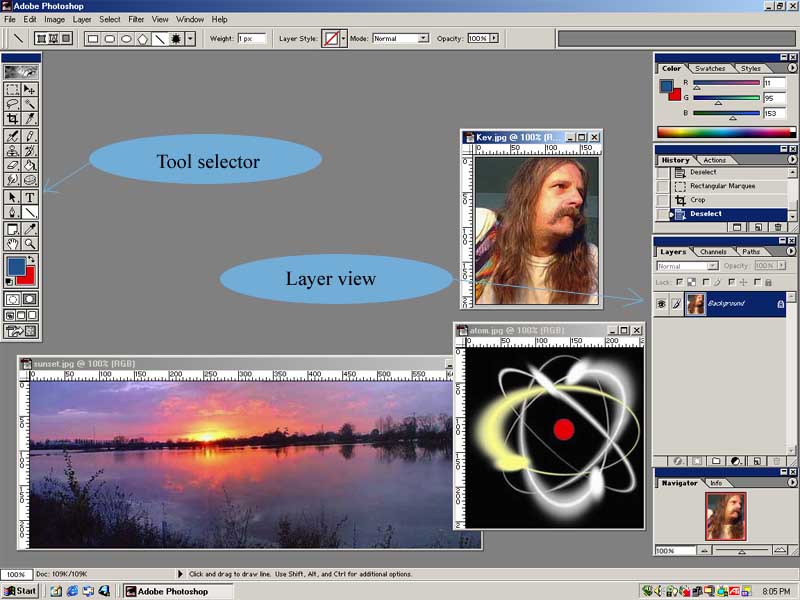 |
|
| Above is how my screen looks. There are two of the sub-windows which
need to be on display. These are the layer view window and the tool selection
window. If they are not there, they can be toggled on or off with the 'Window' drop down menu. Just select the one you need to show or hide. In the example to the right I am selecting to show the layers box.
|
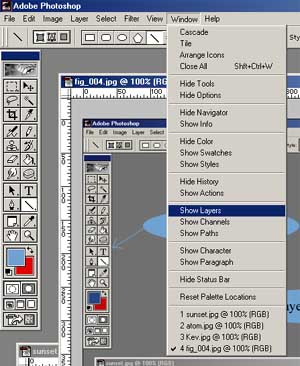 |
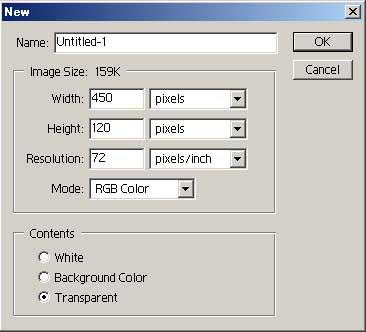 |
The Eidos forum sig size regulation is 450 pixels wide by 150 high. I tend to make mine 450 by 120 to allow text above or below the signature. To start our new sig, select 'File' 'New' and fill in the dialog box as shown on the left. |
|
This should give you a new, empty workspace like the one on the right. |
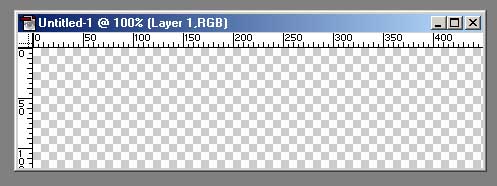 |
|
We are now prepared and ready for the next step |
|