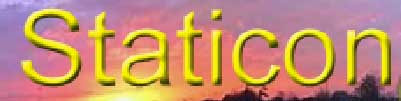A Rough guide to Sig Creation
|
Step 7 - A Few Final Tweaks
|
|
| There are a couple of tweaks I wish to add to the sig to enhance its overall appearance. These are a) a 3-D effect and drop-shadow on the text, and b) a 3-D effect on the atom logo. | |
|
To achieve this, I will use the bevel and emboss feature
from the Layer menu. Firstly, I will work on the text layer. The one
marked 'Staticon' in the layers box. |
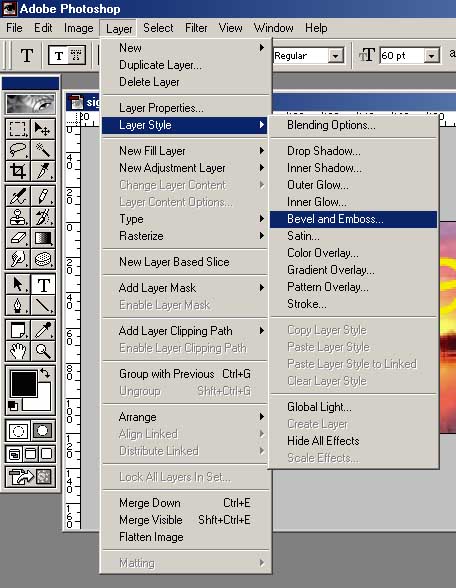 |
|
This causes the Layer Style dialogue box to appear.
There are a number of effects and each effect has a certain number of
parameters which can be applied to it, The best thing to do here is
play with them and see what they do. For the purposes of this demo,
I will go with whatever defaults are there already. Make sure that the
preview box is ticked and you will be able to see immediately what effect
has occurred.
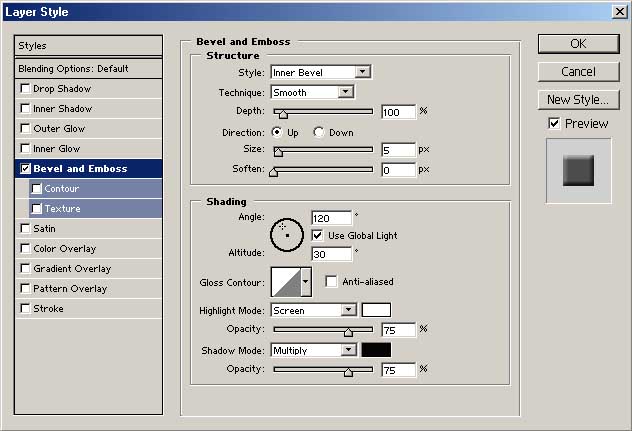 |
|
|
The default will do nicely on this. The drop-shadow
may also be achieved here by checking its box. To adjust the parameters
associated with drop-shadow, highlight its box and the Layer Style parameters
section will change to show the new options. |
|
|
|
|
|
Select the atom logo, layer 3 in the layers box and repeat the above steps without the drop-shadow to achieve a virtually completed sig. |
|
|
|
|
|
There is just one more idea to try out before I will
consider this a complete sig.
|
|